20 useful, little-known functions of Microsoft Word (5 photos)
This article selects some features of the program, using which you can reduce the time you spend working in the editor. There are significantly more than 20 of them, but we decided to stop at these. 
1. Accidentally pressed Caps Lock
Any person has touched this key at least once. As a result, if you don’t notice early, a fairly large piece of text may be typed in the wrong case. Rolling his eyes, the fragment is deleted and retyped. There is a painless method for changing the case: Shift+F3. This way you can change the case in both directions: from lowercase to uppercase and vice versa.
2. Select words or fragments of text that are located inconsistently
Quite often you need to edit pieces of text that are located in different places in the document. To do this, hold down Ctrl and select the desired one with the mouse cursor. Works with both individual words and strings.
3. Clipboard
Most editor users used copying and pasting text at a specific location in the document. And not many people know that MS Word remembers all copied sections of text to the extended clipboard. Going to the "Home" section, select the "Clipboard" item. Now you will see everything that you copied while working in the Office. 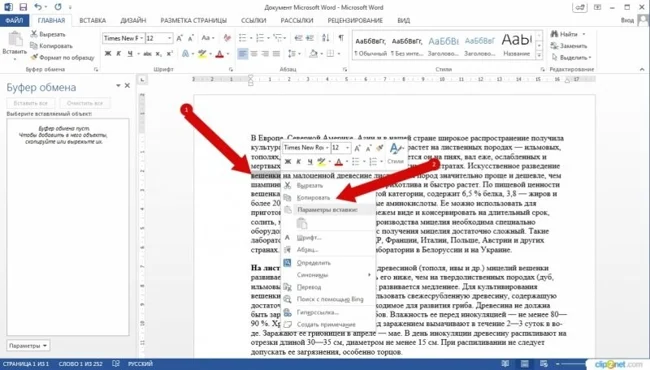
4. Improving the readability of the typed material
To do this, in the "Page Layout" section, select "Hyphenation". The function can be performed manually or automatically. The text will look more organic and easier to read, and long empty spaces will be removed.
5. Manage the typed text
Kerning will help improve the look. This tool can change fonts and sizes, letter spacing, etc. The Ctrl+D key combination will help you get to the kerning menu. In the window that appears, go to "Advanced". You are ready to command the text.
. Repeat previous command
By pressing the F4 key, MS Office will duplicate the previous command. This could be entering text, deleting a certain number of lines, using templates and styles, etc.
7. Put emphasis on words
Sometimes it is necessary to put emphasis on one word or another, but searching in symbols is long and tedious, and often it is necessary immediately. There is a quick command: the cursor is placed after the letter on which the emphasis is placed, and while holding down the Alt key on the numeric keypad (right!), type 769.
8. We return the document to its original appearance
A useful thing if you don’t need to change anything in the document. Before finishing working with the text, press the combination Ctrl+Space. Your file will remain as it was originally.
9. Protect the fruits of our labor
If you need to protect a document, you need to follow the sequence: "File-> Details-> Protect Document". Once in the last tab, you can set a digital signature, limit or prohibit editing the file, and set a password. But if you forget your password, you will not be able to regain access.
10. Add a watermark
If radical methods of document protection are not needed, try limiting yourself to adding a watermark: “Page Layout -> Underlay.” The standard Word package includes 4 templates, but no one forbids you to create your own.
11. Translate without a browser
Nowadays, many people use translation of texts into/from a foreign language: some for communication at the initial stage, others need it for their studies, etc. For this, Promt, Google Translate, etc. are used. And many people are completely unaware of the Bing translator inside Word. Its capabilities are sufficient for this kind of translation. In the "Review" tab you will find everything you need. 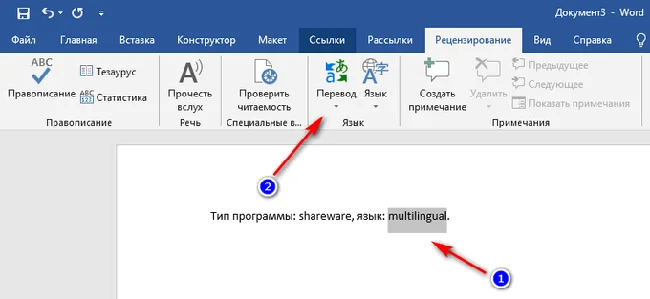
12. Customizing the interface for yourself
The ribbon at the top can be customized and tailored to suit you, bringing to your fingertips those functions that you use most often. To do this, go to the "File" tab, select "Options", and then "Customize Ribbon". Now change the interface to suit your needs.
13. Draw up a work plan
Word has the ability to create lists of tasks with further marking of their completion. This will be justified if you have huge tasks for writing and formatting texts. To activate the task manager, find the "Customize Ribbon" item, go to "Developer". Here you will find a "Checkbox". By activating it, you can create a list of tasks and mark their completion.
14. Use the "Document Inspector"
This option will provide information about the compatibility of your document with the installed software version. Basically, this tool will be useful if you have an old version of Word installed on your PC. It will also provide information about hidden properties and data in the document.
15. You can hide not only files or folders
Within your document, you can hide entire sections of typed text. To do this, select the desired part of the material, press Ctrl+D, and in the drop-down menu check the box next to “Hidden”. Now, to see the hidden text, you need to switch to the display mode of non-printable characters.
16. Working with PDF
PDF is a document format that is not inferior in popularity to .docx. There are many PDF editors, and it is difficult for users to decide what to work with and what the differences are, for example, Adobe Reader from Foxit. This does not take into account online versions of programs. It turns out that Word can also work with this format: it converts and changes the contents of the file into .docx with the exact formatting of the source text. It doesn't always turn out well, but this is more a problem of the quality of the source file. 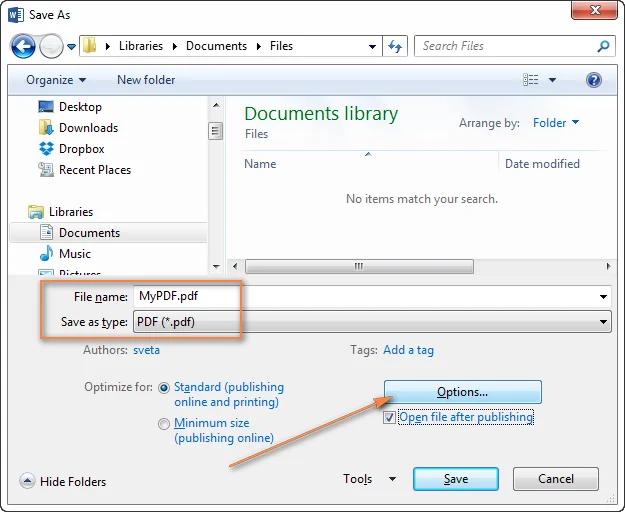
17. Working vertically
Sometimes it happens that you need to work not only with the line, but also with the vertical elements. To do this, you just need to hold down Alt and select the vertical elements for editing with the mouse. 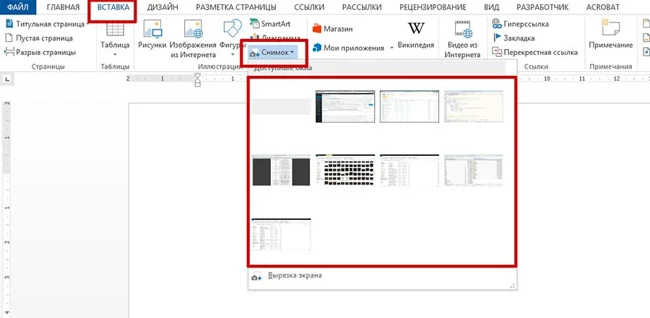
18. Taking and inserting screenshots
An interesting thing for those who need to insert a lot of images into a document. Go to the "Insert" tab, select "Snapshot" and Word will offer to take a screenshot of one of the open program windows. Although, some will prefer to use the combination Alt+Prnt Scr and Ctrl+V in a document.
19. Collaboration on a document
If you're going to be working with someone on a shared file, check out the Review section. This is a very useful thing that will display a sort of mini-chat in the right window with comments regarding edits and changes in the document with a link to a specific place. There is no need to highlight anything, change colors, font, or add in brackets, which is very pleasing.
20. Multi-level headings as a means of collapsing a document
In the "Home" tab there is a block with headings. By applying this formatting to your sections in the document, you will be able to navigate the table of contents within the file. The thing is convenient if the text is more than 20-30 pages. In addition, if you hover over the title on the left, you will see a black mark. Clicking on it will collapse the entire section to the next heading at the same level.
